Do you want to cast Oculus Quest 2 to Roku TV?
You can share your Oculus Quest 2 screen with your friends and family. They can see what you are experiencing and seeing in Oculus Quest 2. To do so, you have to cast or mirror or duplicate your Oculus Screen to a screen like Roku TV.
In this article, I will show you 2 easy and simple methods to cast Oculus Quest 2 to Roku TV. But before that, I will give you a brief information on Roku TV that is essential for casting your Oculus Quest 2 to it.
ROKU TV
There is a difference between Roku TV and Roku Streaming Device.
Roku TV is a TV with inbuilt Roku Software or Roku OS. The Roku OS or Software act as an interface for TV Apps, Guide, Settings, etc. This makes Roku TV a Smart TV.
In the US, TV companies like TCL, HiSense, Philips, etc come with Roku OS as the interface of TV. So, these all TVs are known as Roku TV.
Now, let’s come to the Roku Streaming Device. It is similar to Google’s Chromecast, Amazon Fire Stick, etc. These are external devices that connect to your TV through HDMI or VGA.
Streaming devices like Roku have Roku Software or Os, that make your TV act like Roku Tv. It also makes a non-smart TV act like a smart TV. You get very function of smart TV through this streaming devices.
WHY CAST YOUR OCULUS QUEST 2 TO ROKU TV OR OTHER SCREEN?
What is cast or casting?
Cast or Casting is to duplicate a screen of a device and show it in another screen or device. For example, duplicating your laptop screen to a monitor through HDMI or VGA cable.
Casting, Mirroring, Wireless Display, etc are used for the same term. In this method mostly wireless connection is used through Wi-Fi.
But the question is why cast Oculus Quest 2 to Roku TV or any other Screen?
Oculus Quest 2 is an individual device. Only the person using the device can see and experience the contents of it. But, if you want to share the screen of Oculus Quest 2 with your family or friends. How to do it?
Here casting helps you to do so.
Moreover, you can stream your Oculus Quest 2 screen online through this method also.
REQUIREMENTS TO CAST OCULUS QUEST 2 TO ROKU TV
The basic requirement to cast Oculus Quest 2 to Roku TV is listed below.
- Oculus Quest 2 and Roku TV should be connected to same Wi-Fi Network if Method 1 is used
- Oculus Quest 2, Roku TV and Your Phone should be connected to same Wi-Fi Network if Method 2 is used
- Oculus App if Method 2 is used
- Every device should be kept switched on.
2 METHODS TO CAST OCULUS QUEST 2 TO ROKU TV
There are many methods to cast Oculus Quest 2 to Roku TV. I have tested all of them and found that in some method, there is a lag between your Quest 2 and TV. This may ruin your experience.
So, I have come up with the best 2 methods to cast Oculus Quest 2 to Roku TV. The methods are
- Cast Directly to Roku Tv
- Cast via Your Phone
Both this method, allows you to connect Oculus Quest 2 to Roku TV without chromecast.
In the next section, I will provide the method and instructions to do so.
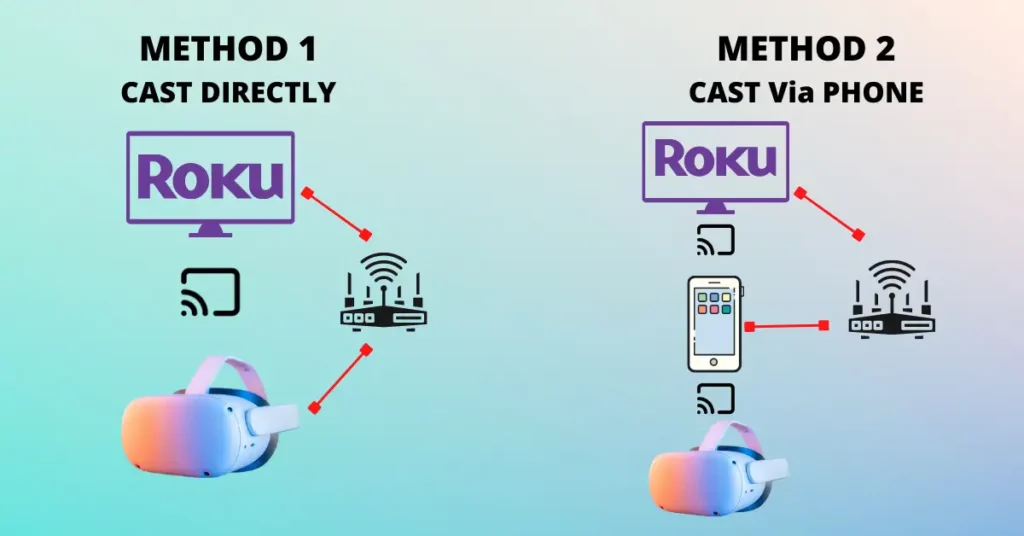
CAST DIRECTLY
This is the best and simplest method to cast Oculus Quest 2 to Roku TV.
Since Roku TV is a smart TV, you can directly cast your Oculus Quest 2 to Roku TV. To do so, follow the instructions provided below.
- Switch on the Oculus Quest 2
- Press the Oculus button (o) on the right-hand controller
- App window will pop up and you will see the home menu under it.
- Now, you have to click on sharing
- A new window will pop up and click on the cast tab
- A pop up will appear showing a list of devices for casting.
- Select your Roku TV from the list and Click Next
- Now, automatically your Oculus Quest 2 headset will be casted to your TV. You will be able to see your headset screen on TV
CASTT VIA PHONE
The second method to cast Oculus Quest 2 to Roku TV is using your mobile phone. Follow the instructions listed below to do so.
- Launch the Oculus App on your mobile phone.
- Tap the Cast icon present on the top right corner, next to the bell notification icon.
- You will see a phone icon, tap the drop down arrow next to the phone.
- Your Roku TV will appear in the list of devices. If not, you will find it under “Other Devices”.
- Now, tap start and Meta Quest 2 will be casted to your TV.
PROBLEMS FACED IN CASTING OCULUS QUEST 2 TO ROKU TV
While casting your Oculus Quest 2 to Roku TV, you will rarely find any problems faced. But, if you do so, you will face the following problems.
- Oculus Quest 2 Controller not working.
If you face this problem, mind checking the battery present in the controller. You have to change the controller battery. I have provided an easy guide to replace Oculus Quest 2 Controller Battery here.
HOW TO REPLACE OCULUS QUEST 2 CONTROLLER BATTERY?
- Roku TV not listed in the available device for casting.
If you find this problem, please connect your Roku TV and Oculus Quest 2 to Same Wi-Fi
FREQUENTLY ASKED QUESTIONS
Can Oculus 2 connect to Roku TV?
Yes, Oculus 2 connects to Roku TV. To connect Oculus Quest 2 to Roku Tv you have to cast it. There are many methods to do so.
I have provided the best and easy method to cast Oculus Quest 2 to Roku TV in this blog post.
Can you connect Oculus Quest 2 to Roku TV without Chromecast?
Yes, you can connect Oculus Quest 2 to Roku TV without Chromecast. I have provided the best and easy method to cast Oculus Quest 2 to Roku TV without Chromecast in this blog post.
Does Roku TV have Chromecast?
No, Roku TV doesn’t have Chromecast. But, you can connect Roku TV to Chromecast. To get a good knowledge of it, you can read this topic in a blog post.
How do I cast my Oculus Quest 2 to my TV?
You can easily cast your Oculus Quest 2 to your TV. Here, is a method to do
ENDNOTES
Thumbs Up, I hope now you know how to cast Oculus Quest 2 to Roku TV and have casted it.
Through the guide, you came to know about Roku TV, Why you need to cast Oculus Quest 2 to Roku TV and 2 easy methods and step by step guide to cast Quest 2 to Roku TV.
